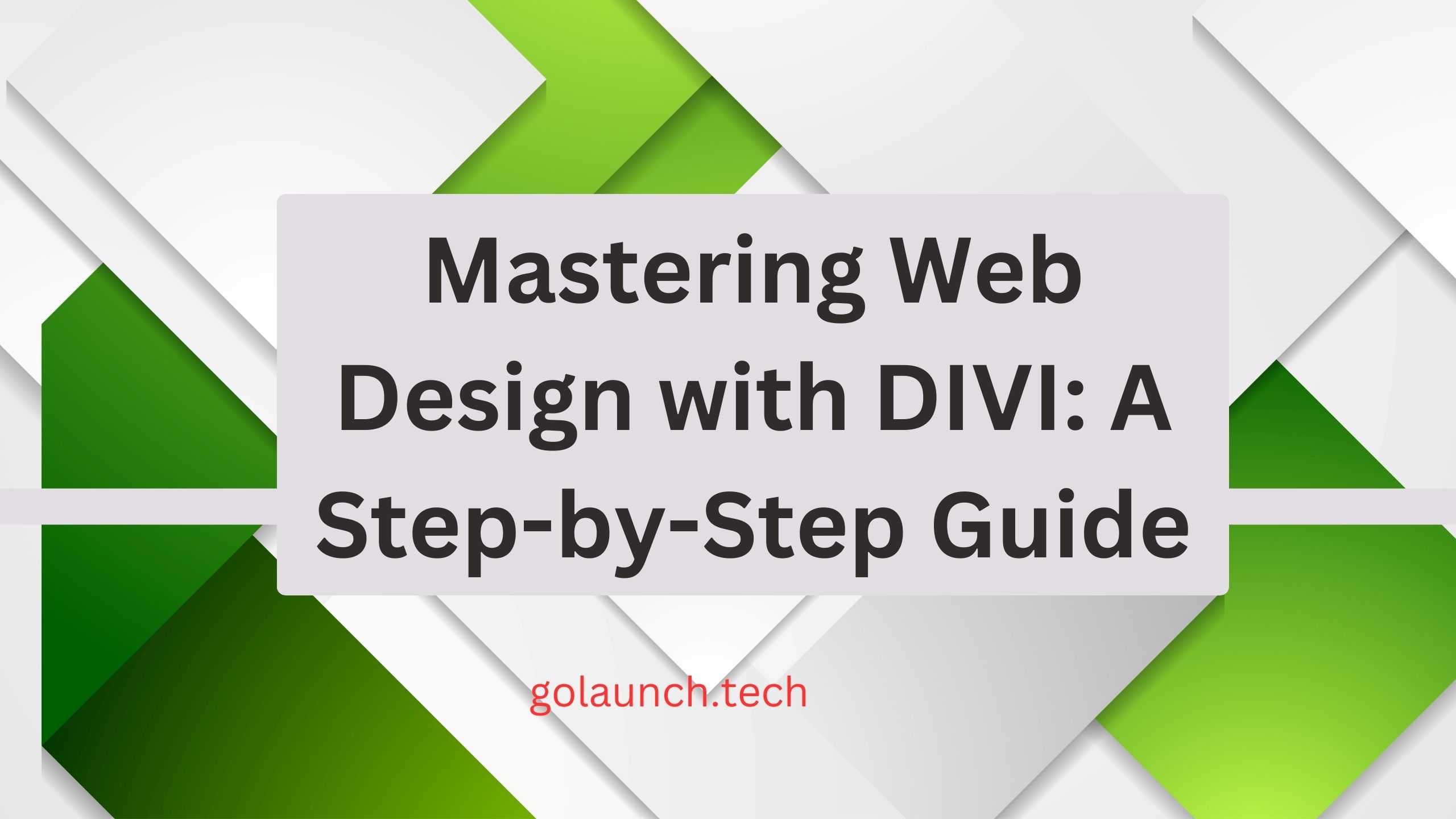Introduction
Creating a stunning website has never been easier, thanks to the powerful and user-friendly WordPress theme builder, DIVI. Whether you're a seasoned web designer or a beginner with no coding experience, DIVI empowers you to craft beautiful, functional websites with ease. In this blog post, we'll walk you through the basics of using DIVI, from installation to customization, so you can unleash your creativity and design the website of your dreams.
What is DIVI?
DIVI is a premium WordPress theme created by Elegant Themes, a reputable provider of WordPress themes and plugins. It's more than just a theme; it's a complete website building platform that gives you the ability to design visually appealing websites using a drag-and-drop builder.
Getting Started with DIVI
1. Installing DIVI
- Purchase a subscription to Elegant Themes, which includes access to DIVI.
- Go to your WordPress dashboard.
- Navigate to "Appearance" and then "Themes."
- Click on the "Add New" button.
- Search for "DIVI" and install the theme.
- Activate DIVI once it's installed.
2. Understanding the DIVI Builder
The heart of DIVI's power lies in its builder, which comes in two flavors: the back-end builder and the front-end builder (also known as the Visual Builder).
- Back-end Builder: This option allows you to build and edit your website from the WordPress dashboard using a simplified version of the builder. It's helpful for those who prefer to work in a more structured environment.
- Front-end Builder (Visual Builder): The Visual Builder lets you design your website in real-time. You see changes as you make them, making it a highly intuitive way to design your site.
3. Creating Your First Page
To create a new page using the DIVI Builder:
- Go to "Pages" in your WordPress dashboard.
- Click "Add New."
- You'll be prompted to choose between building with the DIVI Builder or using the default WordPress editor. Choose "Use The Divi Builder."
4. Building Your Page
Now comes the fun part! In the Visual Builder:
- Add sections: Click the "+" button to add sections to your page.
- Add rows: Inside sections, click the "+" button to add rows.
- Add modules: In rows, click the "+" button to add modules (text, images, buttons, etc.).
5. Customizing Modules
- Click on a module to customize its settings, such as text, images, and styling.
- DIVI offers an extensive range of options for customizing modules, from typography to animation.
6. Global Settings
To maintain a consistent design across your site, you can set global defaults for fonts, colors, and other design elements in the Theme Customizer.
Advanced Tips and Tricks
Once you've mastered the basics, consider these advanced tips to take your DIVI skills to the next level:
- Importing Layouts: DIVI provides a library of pre-designed layouts. You can import these layouts and customize them to fit your needs.
- Responsive Design: Ensure your website looks great on all devices by using DIVI's responsive design controls.
- Custom CSS: For those with coding knowledge, you can add custom CSS to further tweak your site's appearance.
- Third-party Plugins: Extend the functionality of DIVI by using compatible third-party plugins.
- User Roles: Assign different user roles for your team members or clients to limit their access to specific parts of the DIVI builder.
Conclusion
DIVI is a game-changer for web design, offering a powerful and intuitive tool for crafting stunning websites without the need for extensive coding knowledge. With its visual builder, customization options, and flexibility, you can turn your web design dreams into reality. So, dive into the world of DIVI, unleash your creativity, and create websites that leave a lasting impression. Happy designing!