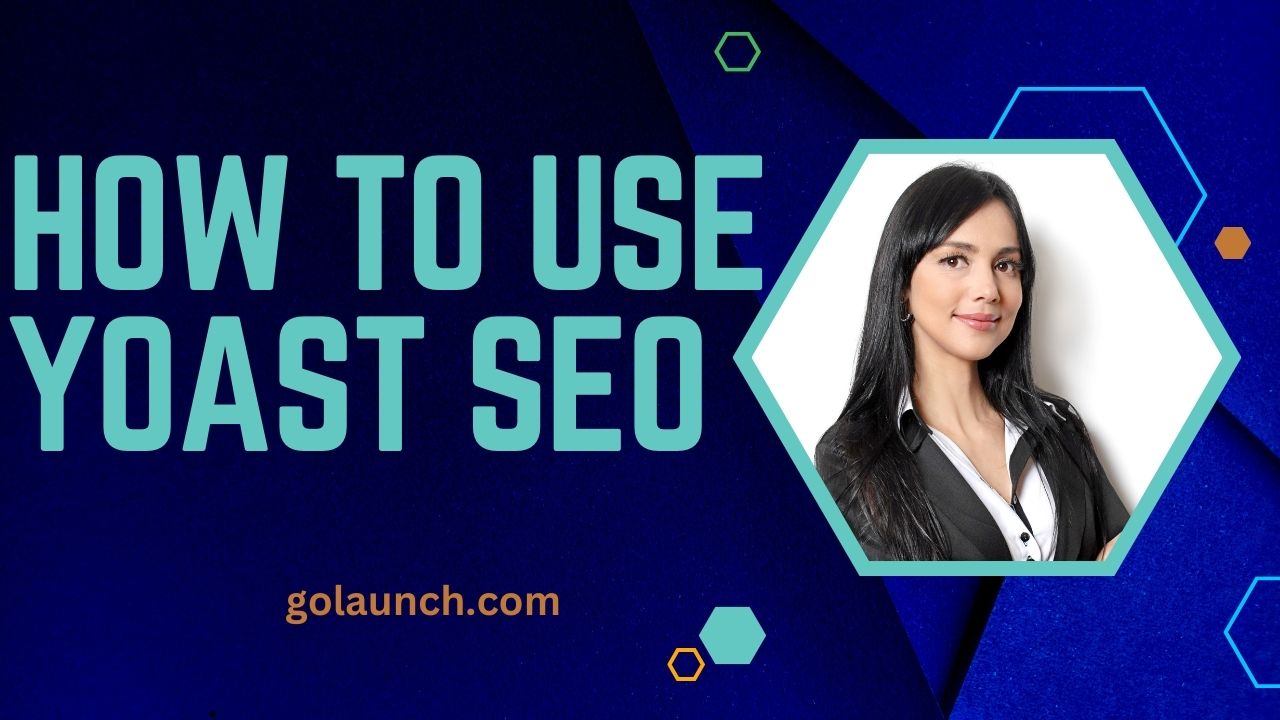Yoast SEO is one of the most popular and robust SEO plugins available for WordPress. It helps you optimize your content and website for search engines, improving your chances of ranking higher in search results. Here’s a detailed guide on how to use the Yoast SEO plugin effectively.
1. Installation and Activation
- Go to your WordPress Dashboard.
- Navigate to
Plugins > Add New. - Search for “Yoast SEO” and install it.
- Once installed, activate the plugin.
2. Configuration Wizard
- After activation, launch the Configuration Wizard to set up the plugin properly.
- Follow the prompts, filling in information about your site, your organization, and your social profiles.
- Completing the wizard will help Yoast SEO understand your site better and optimize it more effectively.
3. General Settings
- Explore the ‘General’ settings to configure SEO, Webmaster Tools, Security, and other essential features.
- Verify your site with search engines like Google, Bing, and Yandex using the Webmaster Tools tab.
4. Search Appearance Settings
- Go to
SEO > Search Appearanceto configure how your site appears in search results. - Set up the SEO title, meta description template, and decide whether to display or hide certain content types.
5. Social Media Integration
- Connect Yoast SEO to your social media accounts under
SEO > Social. - This ensures that your content is formatted correctly when shared on social platforms.
6. Using the SEO Box
- On every post and page, you’ll see a Yoast SEO box.
- Here, you can set a focus keyword, edit the SEO title, and meta description.
- Use this box to optimize your content for SEO and readability.
7. Content Analysis
- Yoast SEO provides real-time content analysis, giving you SEO and readability scores.
- Follow the suggestions provided to improve your content’s SEO friendliness and readability.
- Ensure to use your focus keyword appropriately in the title, headers, and throughout the content.
8. Cornerstone Content
- Mark important, comprehensive content as ‘Cornerstone Content’ to tell Yoast SEO to give it priority.
- This helps in optimizing the internal linking structure and enhances the visibility of your key pages.
9. XML Sitemaps
- Yoast SEO automatically generates XML sitemaps for your site.
- Check and configure your sitemaps at
SEO > General > Features > XML Sitemaps. - Submit your sitemap to search engine webmaster tools to facilitate better indexing of your site.
10. Advanced Permalink Settings
- Control URL structures and remove stop words from slugs to create SEO-friendly URLs.
- Access permalink settings via
SEO > Search Appearance > Permalinks.
11. Breadcrumbs
- Enable and configure breadcrumbs under
SEO > Search Appearance > Breadcrumbs. - Breadcrumbs enhance user navigation and can contribute to SEO by providing clear pathways for search engines.
12. Bulk Editor
- Use the Bulk Editor to quickly edit SEO titles and descriptions for multiple posts or pages simultaneously.
- Find this feature under
SEO > Tools > Bulk Editor.
13. Database Optimization
- Keep your database clean by regularly optimizing it using Yoast SEO.
- Go to
SEO > Tools > Database Optimizationto clean up old and unnecessary data.
Conclusion:
Effectively using Yoast SEO can significantly impact your site’s search engine performance. By understanding and leveraging the various features of this plugin, from content analysis to advanced permalink settings, you can optimize your content and website structure for better visibility in search engine results. Regular use and review of Yoast SEO suggestions will help maintain high SEO and readability standards for your content