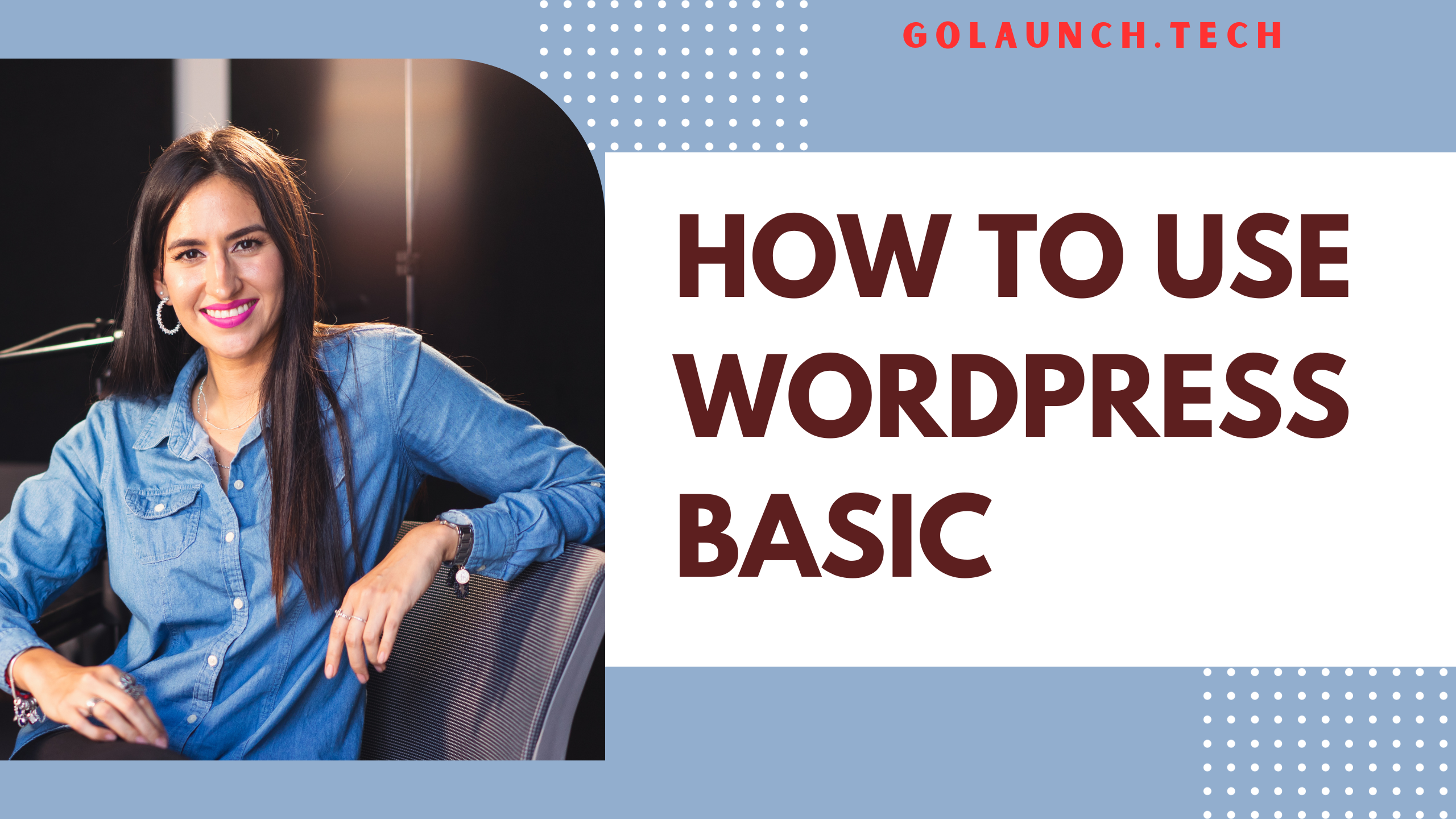WordPress is a robust content management system (CMS) that enables individuals and businesses to create a wide array of websites, from blogs to e-commerce platforms. Below is a simple guide for beginners looking to master the basics of WordPress.
Step 1: Choose a Domain Name and Hosting Provider
- Select a Domain Name: Choose a unique and memorable domain name that represents your brand or the content you plan to create.
- Choose a Hosting Provider: Research and select a reputable hosting provider that supports WordPress. Popular choices include Bluehost, SiteGround, and WP Engine.
Step 2: Install WordPress
Once you have acquired a domain and selected a hosting provider, install WordPress. Most hosting providers offer one-click WordPress installations from the hosting control panel.
Step 3: Select a Theme
- Access WordPress Dashboard: Log in to your WordPress dashboard by visiting
yourdomain.com/wp-admin. - Choose a Theme: Navigate to
Appearance>Themes>Add New. Browse and select a theme that suits your needs, then clickInstallandActivate.
Step 4: Customize Your Theme
- Access Customization Options: Go to
Appearance>Customizeto adjust site elements such as colors, fonts, and layouts. - Set Site Identity: Configure your site title, tagline, and logo.
- Modify Menus and Widgets: Customize your site's navigation and sidebar content.
Step 5: Create Pages and Posts
- Create Pages: Navigate to
Pages>Add New. Pages are suitable for static content like ‘About Us’ and ‘Contact’. - Create Posts: For blog entries or articles, go to
Posts>Add New.
Step 6: Set Up a Menu
- Create a Menu: Go to
Appearance>Menus. Clickcreate a new menu, assign it a name, and clickCreate Menu. - Add Items to the Menu: Select pages, posts, or custom links from the left column and click
Add to Menu. - Assign Menu Location: Set your menu to the desired location, typically as a primary menu, and save the changes.
Step 7: Install Plugins
- Access Plugin Section: Go to
Plugins>Add New. - Search and Install Plugins: Find plugins that add functionality to your site, such as SEO tools and contact forms, then click
Install NowandActivate.
Step 8: Configure Settings
- Adjust General Settings: Go to
Settings>Generalto configure site title, tagline, timezone, and date format. - Configure Reading Settings: Under
Settings>Reading, choose what your homepage displays and set the number of posts to show.
Step 9: Preview and Publish
Before making your site live, preview it to ensure everything looks and functions as expected. Once satisfied, it's time to publish your content and share it with the world.
Conclusion
Mastering the basics of WordPress can be incredibly rewarding, allowing you to create professional-looking websites with ease. By familiarizing yourself with themes, plugins, posts, and pages, you can build a solid foundation for more advanced WordPress endeavors. Whether you aim to share your thoughts through a blog or sell products through an e-commerce site, WordPress offers the flexibility and tools to help you succeed online.