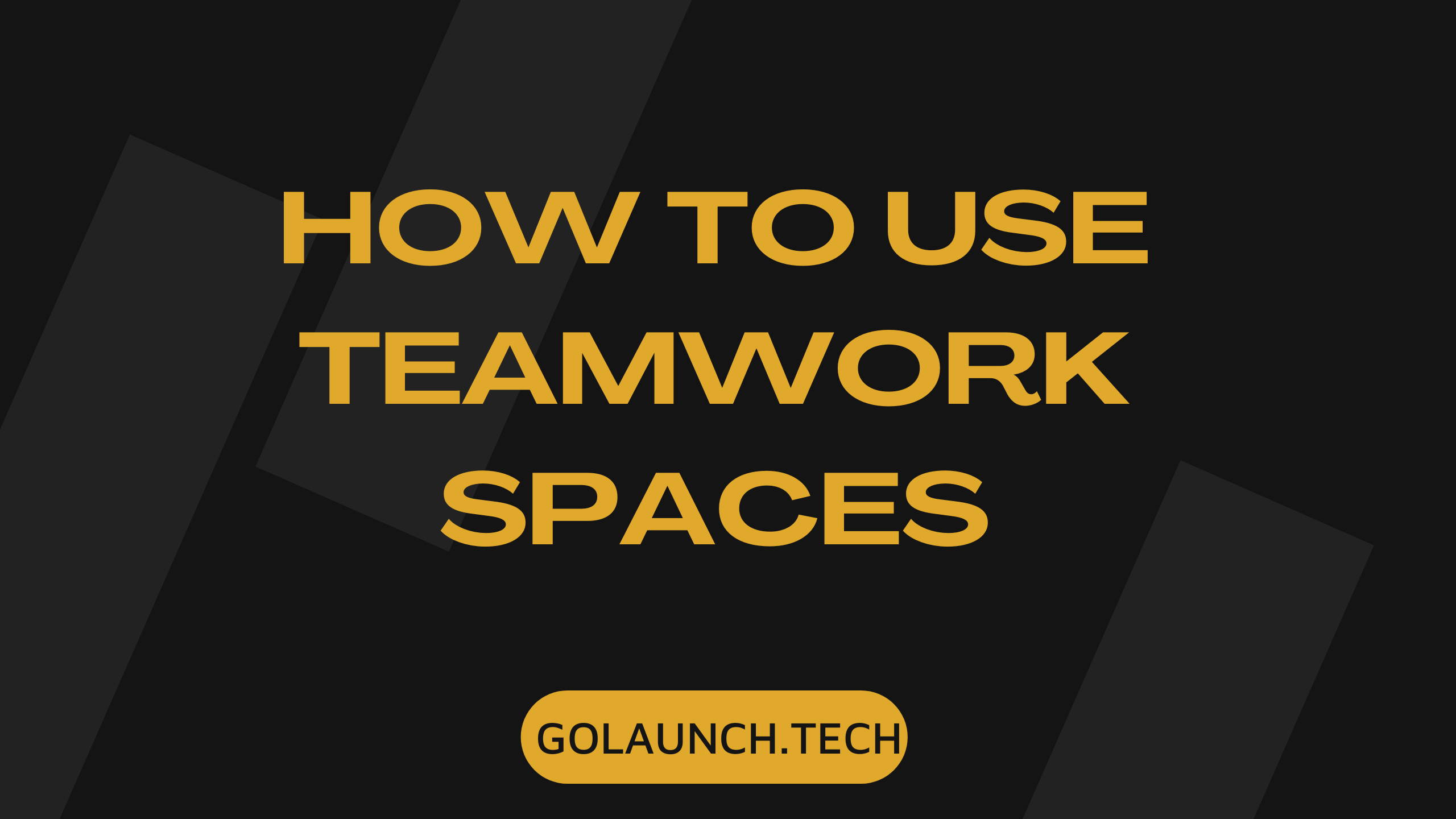Teamwork Spaces is an innovative platform that allows teams to create a centralized knowledge base, making it easier to store, share, and manage vital company information. Whether you're a small business or a larger organization, knowing how to use Teamwork Spaces can drastically improve your team's communication and collaboration. Here’s a guide to get you started:
What is Teamwork Spaces?
Teamwork Spaces is a modern knowledge base platform that lets you create, edit, and collaborate on content in real-time. Its main objective is to centralize your team's knowledge and make it easily accessible to everyone.
Setting up Teamwork Spaces
- Sign Up and Log In:
- Visit the Teamwork Spaces website and sign up for an account.
- Once registered, log in using your credentials.
- Create a New Space:
- On the dashboard, click on the 'Create Space' button.
- Name your space and provide a brief description.
- Inviting Members:
- To invite team members, click on 'Members' on the left sidebar.
- Enter the email addresses of those you want to invite and assign their roles (Admin, Editor, Viewer).
Building Your Knowledge Base
- Add Pages:
- Inside your space, click on the 'Add Page' button.
- Give your page a title and start adding content. You can incorporate text, images, videos, and links.
- Organize with Categories:
- To make your knowledge base more navigable, group related pages into categories.
- Click on 'Add Category' and provide a relevant name.
- Utilize Templates:
- Teamwork Spaces offers a range of templates to help you create structured content. Explore them to speed up content creation.
- Linking Between Pages:
- To create a web of interconnected knowledge, you can link between different pages.
- Simply highlight the text you want to link from and choose the target page from the dropdown.
- Using Comments:
- Team members can leave comments on pages for collaborative editing or discussion purposes. Click on the comment icon and start typing your thoughts.
Advanced Features
- Permissions:
- You can set permissions for each space, category, or page to control who can view or edit content.
- Notifications:
- Stay updated with changes and comments by enabling notifications. You can customize notification settings based on your preferences.
- Integrations:
- Teamwork Spaces can integrate with other tools, like Teamwork Projects or Slack, to improve your workflow.
Best Practices for Using Teamwork Spaces
- Regularly Update Content: To keep your knowledge base relevant, frequently review and update pages.
- Encourage Team Participation: The more your team uses and contributes to the platform, the richer and more valuable your knowledge base becomes.
- Use Clear Titles and Descriptions: This ensures users can quickly find what they're looking for.
Conclusion
Teamwork Spaces is a powerful tool that can transform the way your team accesses and shares knowledge. By centralizing vital information and making it easily accessible, you can improve collaboration, streamline workflows, and ensure everyone is on the same page. Start exploring Teamwork Spaces today and unlock a more cohesive and informed team environment!