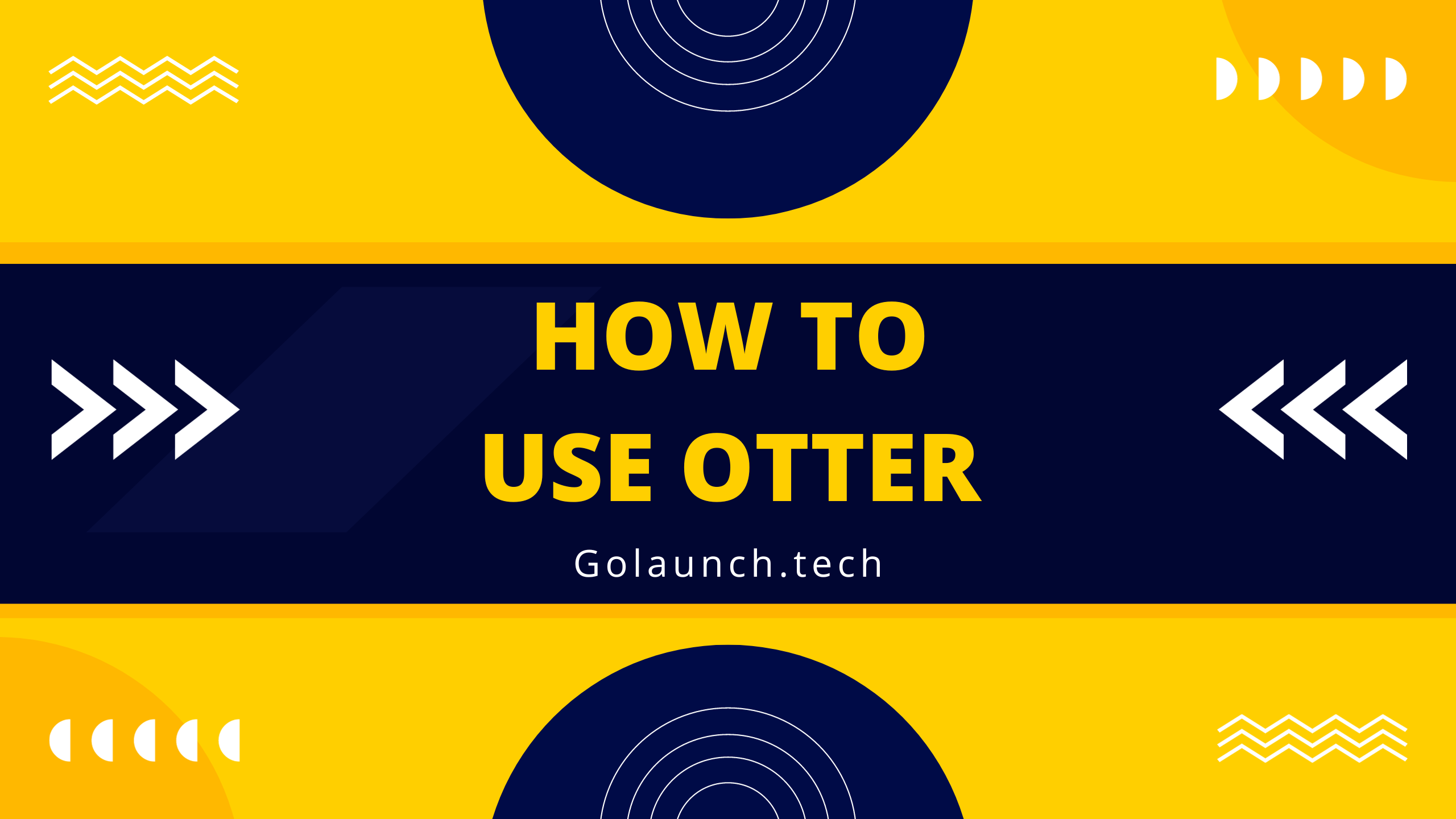In a world driven by content and communication, voice-to-text tools have emerged as invaluable assets. Among these, Otter.ai stands out, offering a user-friendly interface combined with powerful transcription capabilities. If you're new to Otter or simply looking to optimize your experience, this guide is for you.
1. Introduction to Otter.ai
Otter.ai is a cloud-based transcription service that leverages artificial intelligence to convert spoken content into written transcripts. Perfect for meetings, lectures, interviews, or any spoken content, Otter is designed to capture and organize your verbal discussions.
2. Getting Started
- Account Creation: Head to the Otter.ai website or download the mobile app. Sign up for a free account or opt for a premium plan for additional features.
- Device Permissions: Ensure Otter has access to your device's microphone to begin recording and transcribing.
3. Recording and Transcribing
- Start a New Recording: Once logged in, click on the 'Record' button. As you speak, Otter will begin transcribing in real-time.
- Import Existing Recordings: You can also upload pre-recorded audio or video files, and Otter will generate a transcript.
4. Editing Transcripts
- Interactive Playback: Play back the recording and watch as the transcript highlights words in sync with the audio.
- Manual Edits: Click on any section of the transcript to edit text, ensuring accuracy.
5. Organizing Your Transcripts
- Folders: Create custom folders to categorize and store related transcripts.
- Search Functionality: Use keywords to swiftly locate specific transcripts or sections of a conversation.
6. Advanced Features
- Speaker Identification: Train Otter to recognize different voices and label speakers accurately in transcriptions.
- Custom Vocabulary: Add industry-specific terms or jargon to Otter's dictionary for improved transcription accuracy.
- Synchronized Images: Capture and insert photos during recordings. Otter will synchronize these images with the relevant part of the transcript.
7. Sharing and Exporting
- Shareable Links: Generate links to your transcripts and share them with colleagues or friends.
- Export Options: Download transcripts in various formats, including TXT, DOCX, or PDF.
8. Integrations
Otter.ai isn't just a standalone tool. It can integrate with other platforms:
- Zoom Integration: Connect Otter to your Zoom account, and it will automatically transcribe meetings.
- Calendar Sync: Ensure you never forget a scheduled recording by syncing Otter with your calendar.
9. Safety and Security
Otter.ai is committed to user privacy:
- Encryption: Transcripts and recordings are encrypted to ensure data protection.
- Data Ownership: You retain full control and ownership of your data, with options to delete recordings and transcripts at any time.
10. Making the Most of Otter
While Otter is a fantastic tool for individual use, businesses can leverage Otter Business for team collaboration, custom branding, and additional admin features.
Conclusion
Otter.ai has revolutionized the transcription landscape, making it accessible and efficient for individuals and professionals alike. By understanding its features and harnessing its capabilities, you can ensure that no spoken word goes unnoticed. Dive in and let Otter be the voice behind your thoughts!