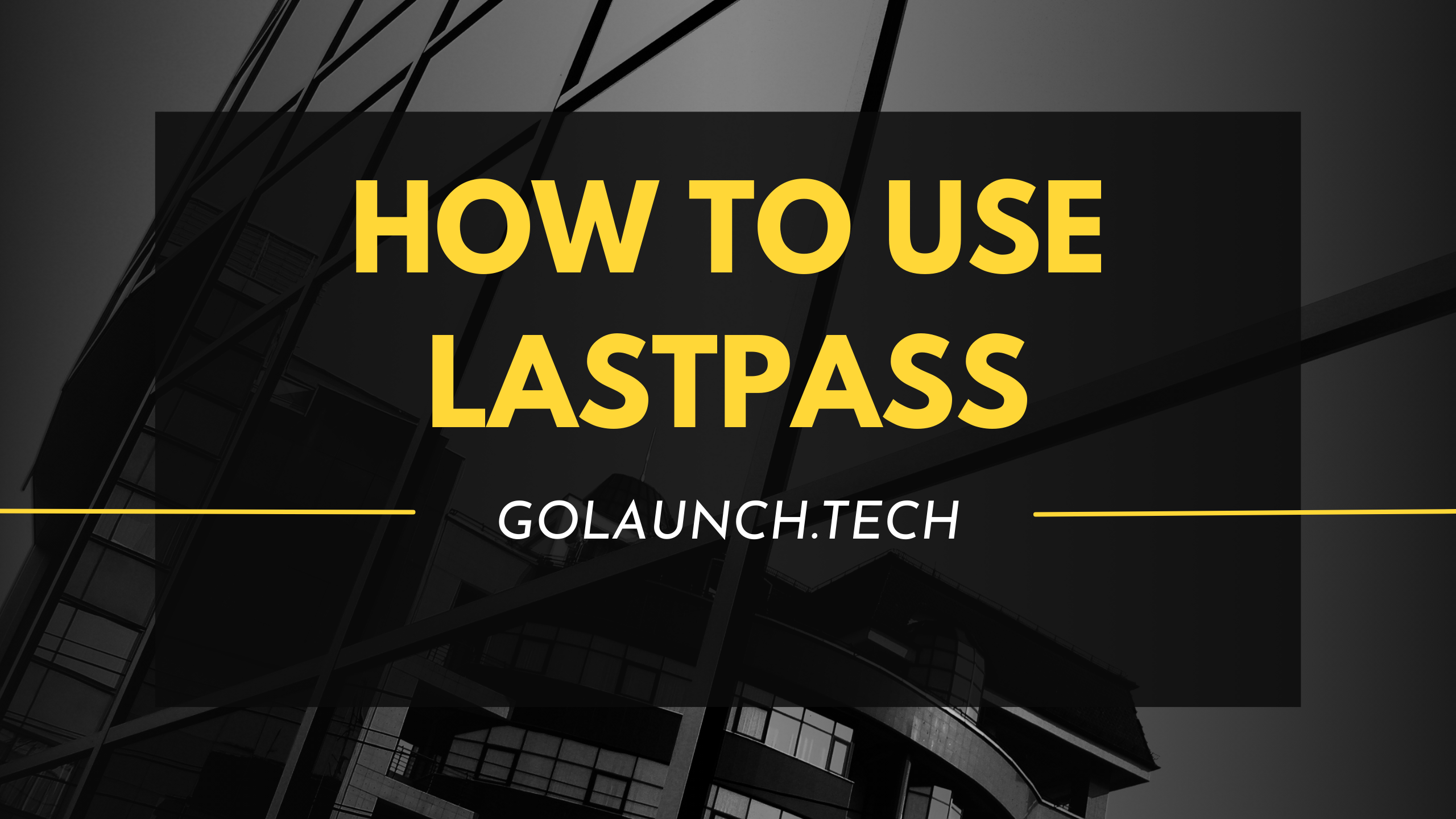In the digital age, with countless online accounts and passwords, security has never been more paramount. LastPass emerges as a beacon in this scenario, offering a platform that not only stores passwords but also generates and retrieves them effortlessly. Whether you're new to LastPass or seeking to optimize its use, this guide will illuminate the way.
1. Introduction to LastPass
LastPass is a cloud-based password manager with extensions, mobile apps, and even desktop apps for all the major browsers and operating systems. It provides a centralized location to store and manage your passwords, making logins more secure and efficient.
2. Setting Up Your LastPass Account
- Sign-Up: Visit the LastPass website to create an account.
- Master Password: You only need to remember one master password. Make it strong and unique; this will be your key to all stored passwords.
3. Installing Browser Extensions and Mobile Apps
- Extensions: Download and install the LastPass extension for your preferred browser.
- Mobile App: Ensure you also have the mobile app installed to access passwords on the go.
4. Storing Passwords
- Auto-Prompt: When you log into a website, LastPass will prompt you to save the login details.
- Manual Entry: You can also add passwords manually by navigating to the vault and selecting 'Add Item'.
5. Generating Strong Passwords
- Password Generator Tool: When creating accounts or updating passwords, utilize LastPass's built-in password generator to create robust, hack-resistant passwords.
6. Organizing and Managing Your Vault
- Folders: Organize your stored items using folders. You can categorize by personal, work, finance, etc.
- Secure Notes: Apart from passwords, you can save secure notes containing sensitive information.
7. Sharing Passwords Securely
- Sharing Center: Use the built-in sharing center to share login details without revealing the password itself.
- Emergency Access: Designate trusted individuals to have emergency access to your vault if needed.
8. Two-Factor Authentication (2FA)
- Enhanced Security: For an added layer of security, enable two-factor authentication. Each time you log in, apart from the master password, you'll be prompted for a secondary authentication method.
9. Assessing Password Health
- Security Challenge: Run the built-in security challenge to identify weak or duplicate passwords.
10. Premium and Business Versions
While LastPass offers a robust free version, consider upgrading to premium for advanced features or the business version for enterprise needs.
Conclusion
LastPass simplifies the complex landscape of digital security, allowing you to focus on what matters while it takes care of your passwords. By implementing the above strategies, you're not only making your online experience more seamless but also infinitely more secure. Dive into the world of LastPass and discover peace of mind in the digital realm!