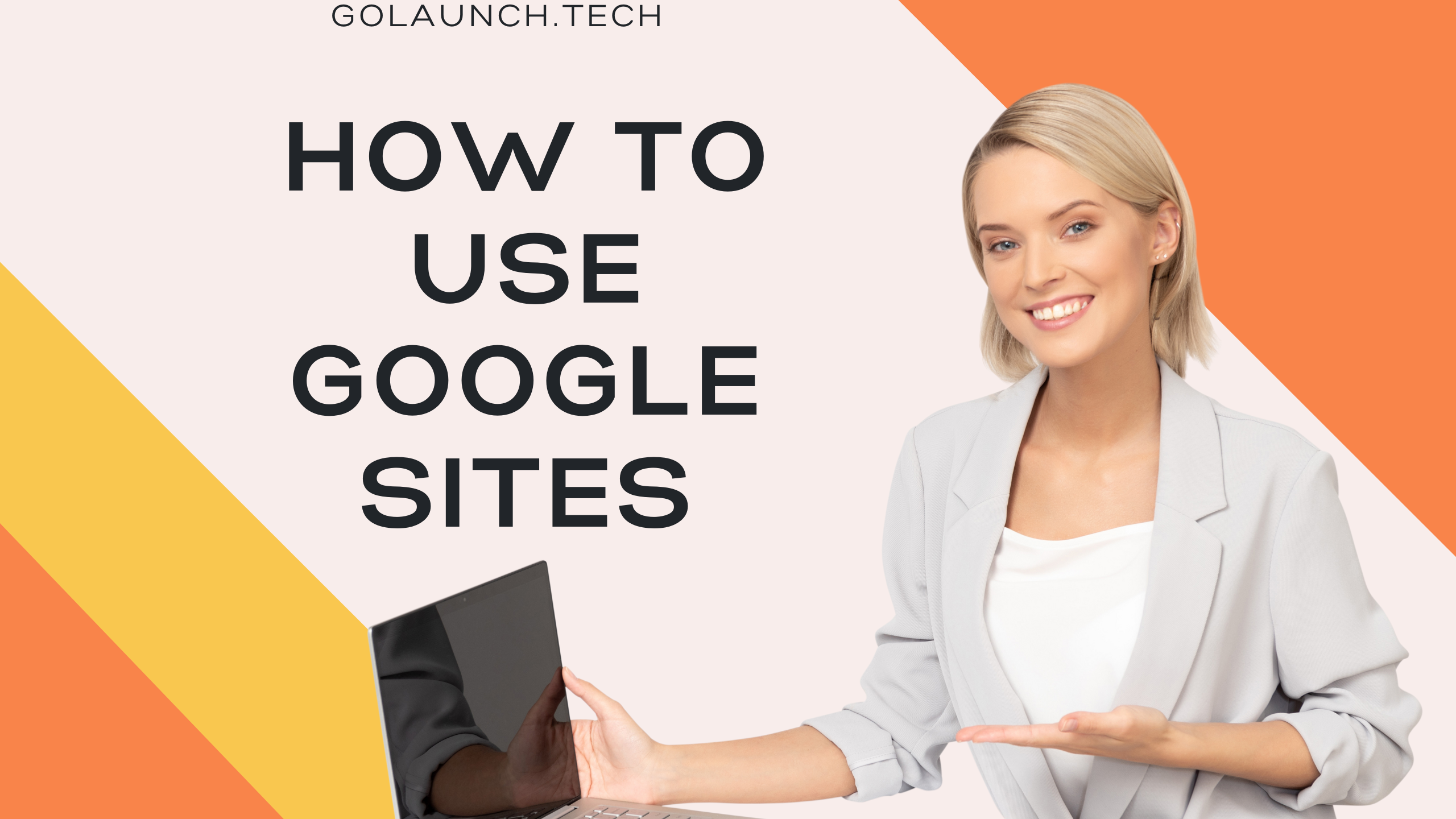Google Sites is a free, intuitive website builder from Google that's great for creating simple websites, intranets, portfolios, and more. It's user-friendly, and integrates well with other Google products. Whether you're looking to create a personal webpage or an internal team site, here’s how to get started with Google Sites:
Getting Started
- Access Google Sites:
- Go to Google Sites.
- Sign in with your Google account.
- Choose a Template:
- Google Sites offers various pre-made templates, such as portfolios, team sites, and classrooms.
- Choose one that fits your purpose or start with a blank template.
Building Your Site
- Name Your Site:
- Click on the “Untitled Site” at the top left to add a title.
- Add Pages:
- On the right-hand side, click on the 'Pages' tab.
- Click the '+' button to add a new page. You can choose standard pages, link to external pages, or add page dividers.
- Add Content:
- Click on the center '+' button on your site to add text boxes, images, videos, and more.
- You can embed documents, forms, and slides from Google Drive directly.
- Customize Appearance:
- Under the 'Themes' tab on the right, select from a variety of themes to change your site's look.
- Adjust fonts, colors, and styles to your liking.
- Organize Your Layout:
- Drag and drop elements to move them around the page.
- Use the 'Layout' section to choose between one-column, two-column, and other layouts.
Publishing Your Site
- Preview Your Site:
- Click on the 'Preview' icon (eye symbol) to see how your site looks on desktop, tablet, and mobile.
- Publish:
- Once you're satisfied, click on the 'Publish' button at the top right.
- Choose a web address for your site. Note that free sites will have “sites.google.com” in their URL.
- Adjust the visibility settings if you want to restrict who can see your site.
- Share Your Site:
- Click on the 'Share' button to share your site link via email or other platforms.
Advanced Tips
- Embed Custom Code: By using the 'Embed' option, you can add custom HTML, CSS, or JavaScript to your site.
- Integrate Google Analytics: Monitor your site's traffic by linking your Google Analytics account.
- Collaborate: Invite others to edit the site with you by clicking on the 'Editors' icon next to the 'Publish' button.
Conclusion
Google Sites is a fantastic tool for those who need a simple yet professional-looking site without delving into the complexities of web development. With its easy-to-use interface and seamless integration with Google services, you can have a site up and running in no time. Whether it's for a project, portfolio, or personal page, Google Sites has got you covered. Happy building!