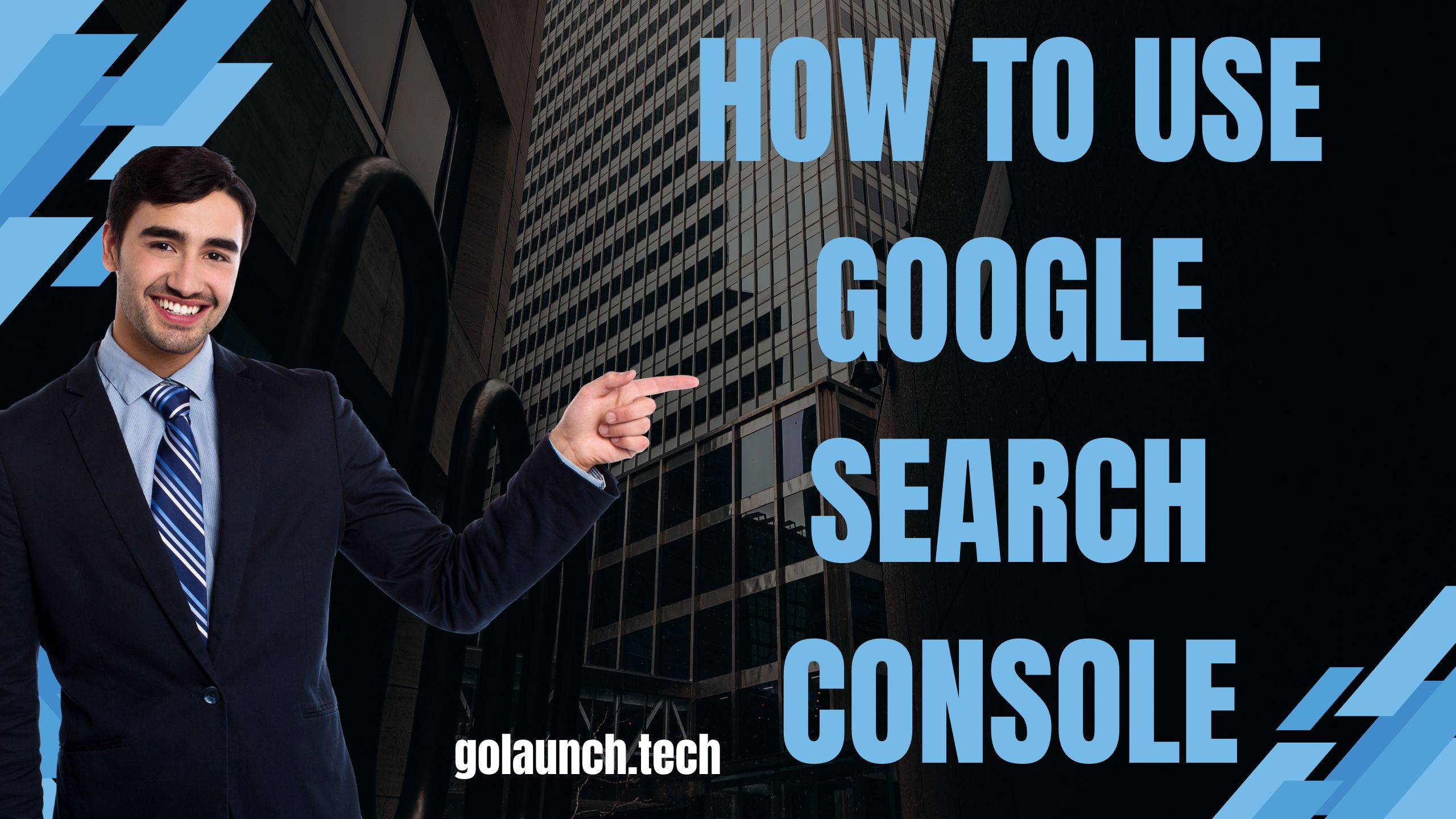Google Search Console is a crucial tool for website owners, providing invaluable insights into how a site is performing in Google Search and how it’s viewed by search engines. Here’s a guide to help you use Google Search Console to optimize your website’s visibility and performance.
1. Setting Up Google Search Console:
- Create a Google Account: If you don’t have a Google account, create one.
- Access Google Search Console: Go to Google Search Console and sign in with your Google account.
- Add Your Website: Click on 'Add Property' and enter your website URL.
- Verify Your Site: Follow the instructions to verify ownership of your site. You can do this via a DNS record, by adding a meta tag to your site’s homepage, or by using Google Analytics or Google Tag Manager.
2. Submitting Your Sitemap:
- Locate the 'Sitemaps' option on the left-hand menu.
- Enter the URL of your sitemap and click 'Submit'.
- Submitting your sitemap helps Google discover and index your site’s pages faster.
3. Inspecting URLs:
- Use the 'URL Inspection' tool to check how Google views a specific page on your site.
- Enter the URL you want to inspect and view details about crawl, indexation, and serving information.
4. Viewing Performance Reports:
- Navigate to the 'Performance' section.
- View data related to your website’s performance in Google Search, including clicks, impressions, click-through rate (CTR), and average position.
5. Reviewing Coverage Issues:
- Check the 'Coverage' report for details about the indexation of your site’s pages.
- Address any errors or issues reported, such as pages blocked by robots.txt or pages with crawl issues.
6. Enhancements and Experience:
- Use the 'Enhancements' and 'Experience' sections to identify and fix issues related to mobile usability, core web vitals, and other user experience factors.
- Resolve any errors and warnings to improve your site’s user experience and SEO.
7. Link Analysis:
- Go to the 'Links' section to analyze internal and external links.
- Review your site’s backlink profile and internal linking structure to identify opportunities for improvement.
8. Manual Actions and Security Issues:
- Regularly check the 'Manual Actions' and 'Security Issues' sections.
- Address any security issues or penalties promptly to maintain your site’s presence in Google Search.
9. Setting Up Email Alerts:
- Configure email alerts to be notified about issues, errors, and other important information related to your site.
10. Using Filters and Comparisons:
- Use the filtering and comparison features in the performance reports to segment data, compare date ranges, and gain deeper insights into your site’s search performance.
11. Adjusting Settings:
- Use the 'Settings' option to adjust preferences, add users, verify ownership, and set up associations with other Google services, like Google Analytics.
Conclusion:
Google Search Console is an indispensable tool for maintaining a healthy and search engine friendly website. Regularly reviewing the various reports and addressing the identified issues will help in optimizing your website for better visibility in Google Search. Whether you are looking to enhance your site’s SEO, improve user experience, or safeguard your site from security threats, Google Search Console has you covered.