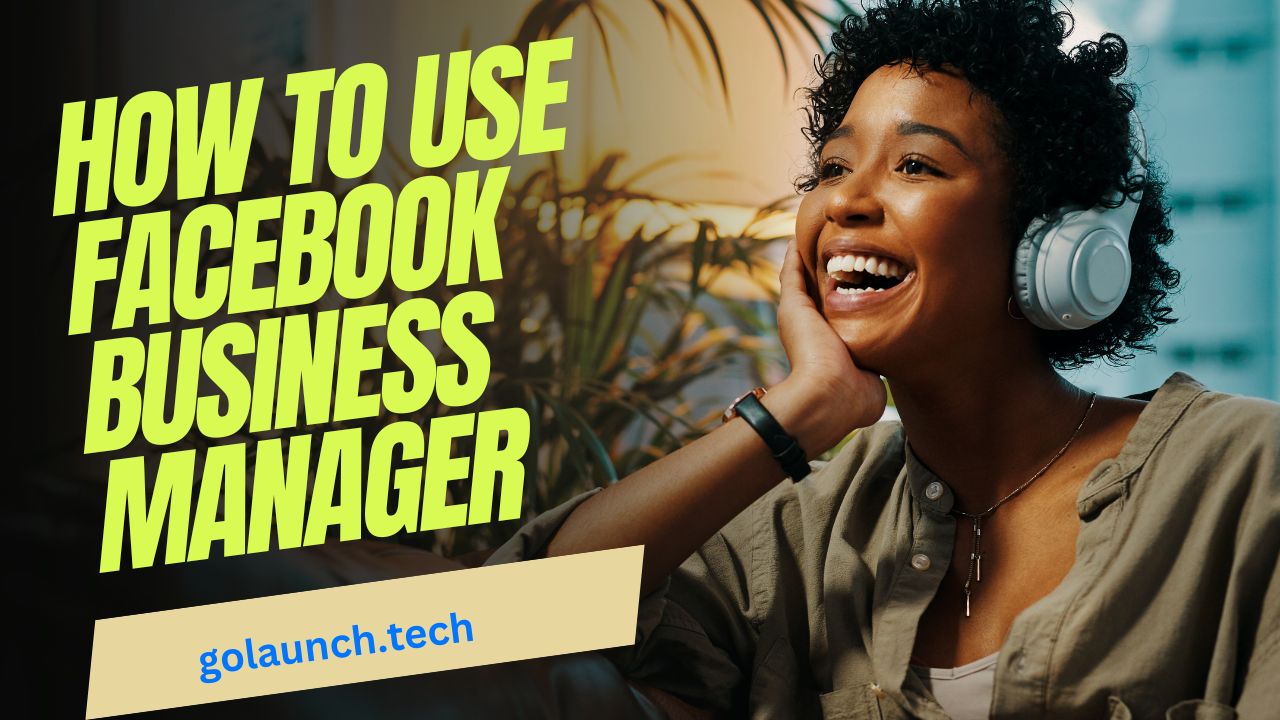Introduction:
Facebook Business Manager is a powerful tool designed for managing ad accounts, pages, and the people who work on them in a centralized location. If you're looking to streamline your business operations on Facebook, here's a comprehensive guide on how to utilize the Facebook Business Manager:
Step 1: Set Up Your Account:
- Navigate to Facebook Business Manager and click on “Create Account.”
- Enter your business name, your name, and your business email address.
Step 2: Navigate the Dashboard:
- Once inside, familiarize yourself with the dashboard. It's your central hub, providing quick access to ads, pages, audiences, and other tools.
Step 3: Add Your Assets:
- Pages: Add your existing Facebook business page or create a new one.
- Ad Accounts: Link any ad accounts associated with your business.
Step 4: Invite Team Members & Assign Roles:
- Add team members by entering their email addresses.
- Assign specific roles like Business Admin, Page Editor, or Ad Account Advertiser. This ensures that team members have access only to what they need.
Step 5: Integrate Partners (If Needed):
- If you work with agencies or third-party partners, you can add them to your Business Manager and specify their role.
Step 6: Set Up Facebook Pixel:
- Under "Data Sources", select Pixels and set up a new Pixel. This tool tracks website activity, essential for retargeting and analyzing ad performance.
Step 7: Set Up Ad Accounts:
- Configure your payment methods.
- Define your advertising preferences and set spending limits.
Step 8: Organize and Use Audiences:
- Create and manage custom audiences for your ad campaigns, such as website visitors, people who have engaged with your content, or email lists.
Step 9: Integrate Other Tools:
- Connect tools like Facebook Analytics to delve deeper into your page and ad performance.
- Sync up with Facebook Shops or Catalogs if you're selling products.
Step 10: Regularly Review & Update:
- Periodically check user permissions, ensuring that access levels still align with individual roles and responsibilities.
- Update business details as necessary and review connected assets to ensure everything remains relevant.
Conclusion:
Facebook Business Manager is an essential platform for businesses serious about their Facebook marketing efforts. It consolidates tools, assets, and team management into one place, making it simpler to run campaigns, track their performance, and collaborate with team members and partners. With a structured approach, you can leverage its features to optimize your Facebook business operations effectively.