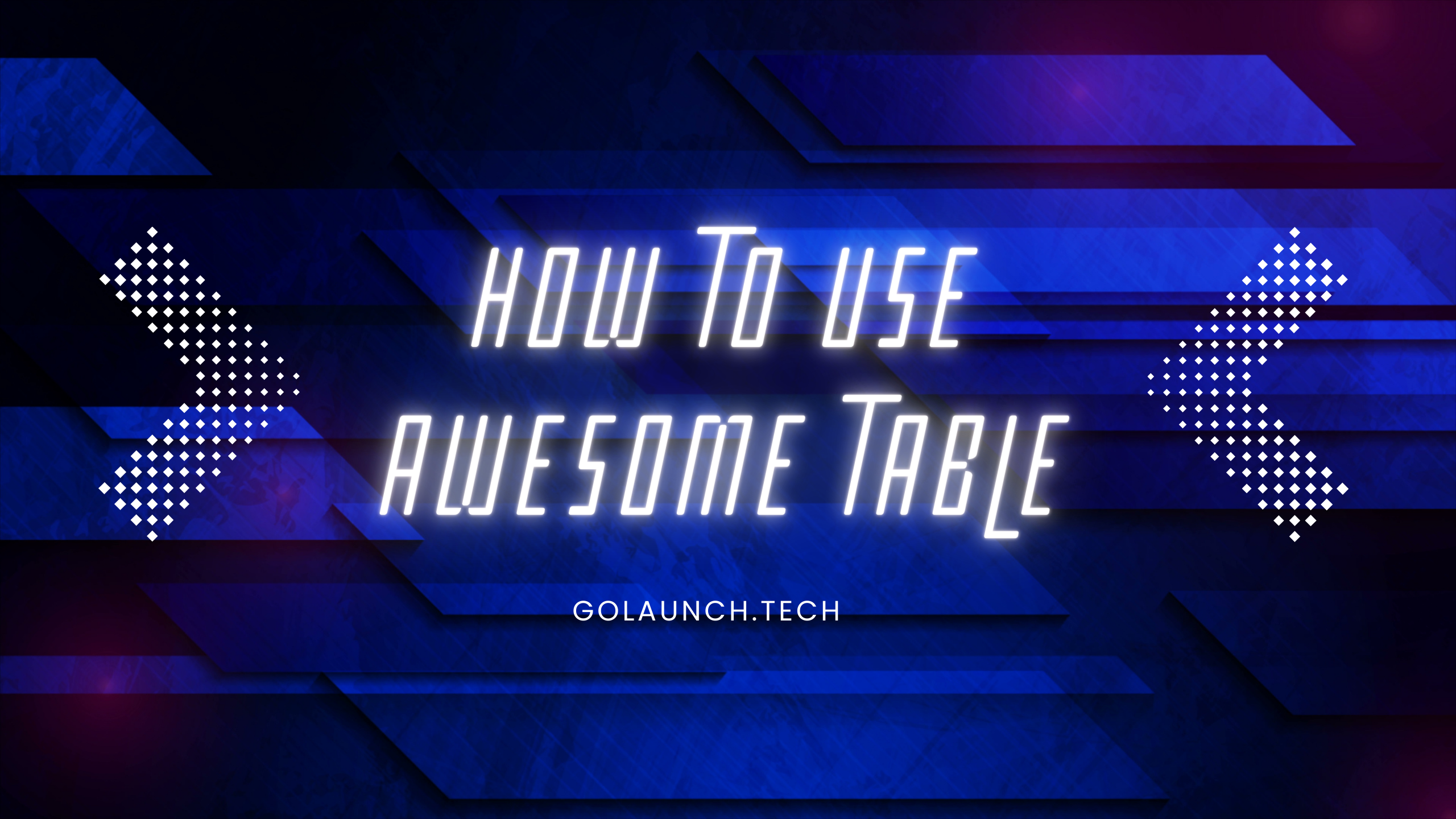In today's data-driven world, displaying information in a clear and interactive way can significantly impact your audience's experience. That's where Awesome Table comes in. It's a tool that lets you transform your Google Sheets data into various views ranging from simple tables to advanced visualizations. This blog post will guide you through the steps to use Awesome Table effectively.
What is Awesome Table?
Awesome Table is a web application that allows users to create and share interactive tables and data visualizations using data from Google Sheets. The results can be embedded in websites, intranets, or Google Sites.
Step-by-Step Guide to Using Awesome Table
- Setup Your Google Sheet:
- Ensure your data in Google Sheets is structured well, with the first row containing clear headers.
- Make sure you've shared your Google Sheet with appropriate permissions (either public or with those who you want to have access).
- Access Awesome Table:
- Go to the Awesome Table website.
- Click on 'Start for free' or 'Sign in' if you already have an account.
- Create a New View:
- Once logged in, click on 'Create a new view.'
- Choose the Google Sheet that contains your data. Ensure you give Awesome Table the necessary permissions to access your data.
- Choose a Template:
- Awesome Table offers several templates, including table views, cards, maps, and more.
- Choose one that best fits the type of visualization you want for your data.
- Customize Your View:
- Use filters to allow your audience to sort and search through your data.
- Adjust the layout, style, and design to fit your website's aesthetic or your personal preferences.
- If you're familiar with HTML & CSS, you can also edit the template to have more control over the display.
- Embed or Share Your View:
- Once you're satisfied with your table or visualization, click on the 'Share' button.
- You can embed the view into your website using the provided embed code, or share the link directly.
- Keep Your Data Updated:
- One of the major advantages of Awesome Table is that when you update the data in your Google Sheet, the changes are automatically reflected in your Awesome Table view. This means you don't need to go through the setup process again when updating your data.
Tips for Using Awesome Table:
- Data Formatting: Your data's presentation is crucial. Make use of colors, bolding, and other formatting options in Google Sheets. Awesome Table will often respect these formats and display them in your views.
- Use Advanced Features: Awesome Table comes with advanced functionalities like scripting and App Scripts integration, which can be useful for those looking to create a more tailored experience.
- Responsive Design: If you're embedding your table or visualization on a website, make sure to test how it looks on different devices, especially mobile. Awesome Table generally offers good responsiveness, but always good to check!
- Keep Privacy in Mind: If you're working with sensitive data, ensure that your Google Sheet's sharing settings are restricted, and consider using Awesome Table's private sharing features.
Conclusion
Awesome Table is a powerful tool for individuals and businesses looking to bring their Google Sheets data to life. With its easy-to-use interface and customization options, you can create beautiful, interactive tables and visualizations with minimal effort. Happy data visualizing!