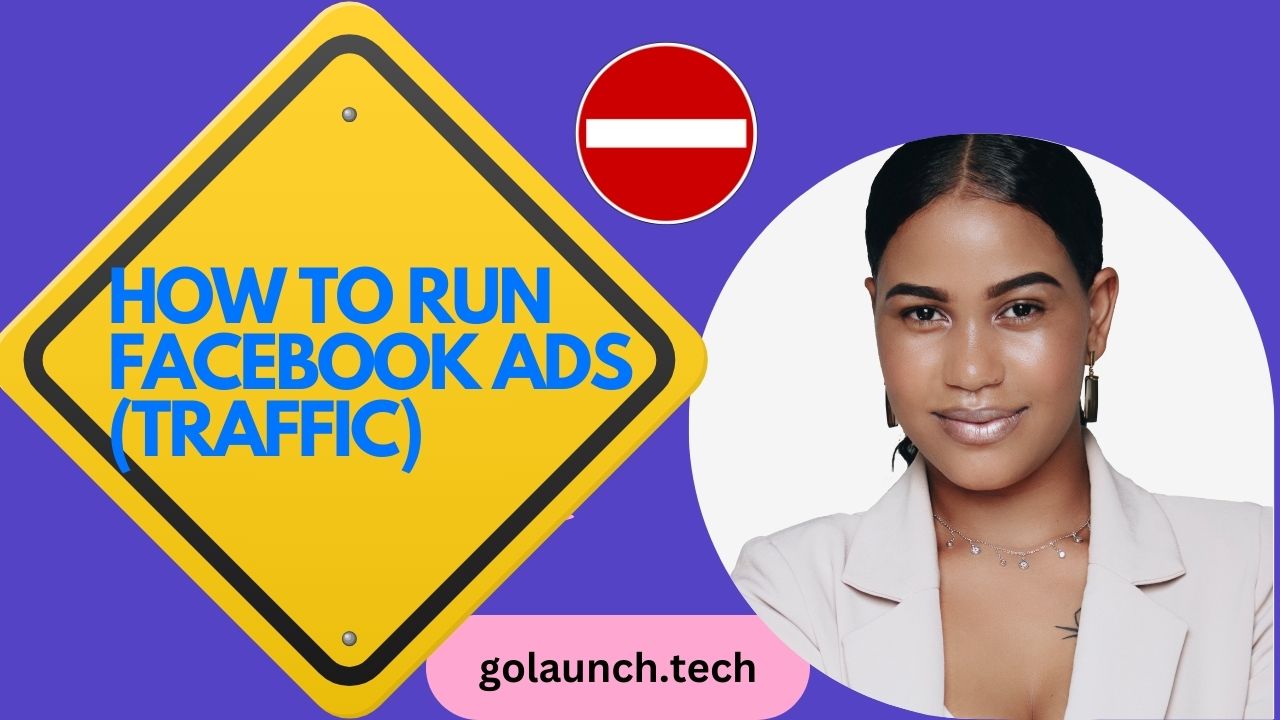Introduction:
Driving traffic to your website or landing page is a common goal for many businesses. Facebook Ads offer a powerful avenue to achieve this. Here's a detailed guide on how to run Facebook Ads specifically tailored for driving traffic.
Step 1: Choose Your Objective:
- Navigate to Facebook Ads Manager and click on “Create.”
- Select "Traffic" as your campaign objective. This tells Facebook that you want to direct users outside of the platform.
Step 2: Name Your Campaign:
- Assign a relevant name to your campaign, which will help you identify it later, especially if you run multiple ads.
Step 3: Define Your Audience:
- Under the “Ad Set” level, select your target audience based on demographics, interests, behaviors, etc.
- Consider using Custom Audiences to retarget previous website visitors or Lookalike Audiences to target users similar to your current visitors.
Step 4: Placements:
- Automatic Placements will allow Facebook to decide where to show your ads, including Instagram, Audience Network, and Messenger.
- Edit Placements if you want to manually choose where your ads will appear.
Step 5: Set Your Budget & Schedule:
- Choose between a Daily Budget or Lifetime Budget based on your advertising goals.
- Schedule your ads to run continuously or within specific dates.
Step 6: Design Your Ad:
- Decide on the Ad Format; Single Image, Video, Carousel, etc.
- Add compelling visuals and clear call-to-actions (CTAs) that encourage users to click.
- Craft engaging ad copy, emphasizing the benefits users will gain by visiting your site or landing page.
Step 7: Set Up Tracking:
- Ensure your Facebook Pixel is correctly installed on your website to measure website traffic and track conversions.
- Enable Conversion Tracking if you have specific actions you want visitors to take, such as signing up or making a purchase.
Step 8: Optimize for Ad Delivery:
- Choose "Landing Page Views" as your optimization for ad delivery if you want to prioritize users most likely to click and wait for your page to load.
- Alternatively, you can choose "Link Clicks" to optimize for users most likely to click on your ad.
Step 9: Review & Launch:
- Double-check all settings, the visual appeal of the ad, and the clarity of your CTA.
- Click “Confirm” to submit your ad. Once approved, your ad will start running and driving traffic as intended.
Conclusion:
Using Facebook Ads to drive traffic requires a blend of strategic targeting, engaging content, and clear CTAs. With the right setup and optimization, you can effectively guide users to your desired destination, be it a landing page, product page, or blog post. Monitor ad performance in the Ads Manager and iterate based on insights to continually refine and improve your traffic-driving strategies.