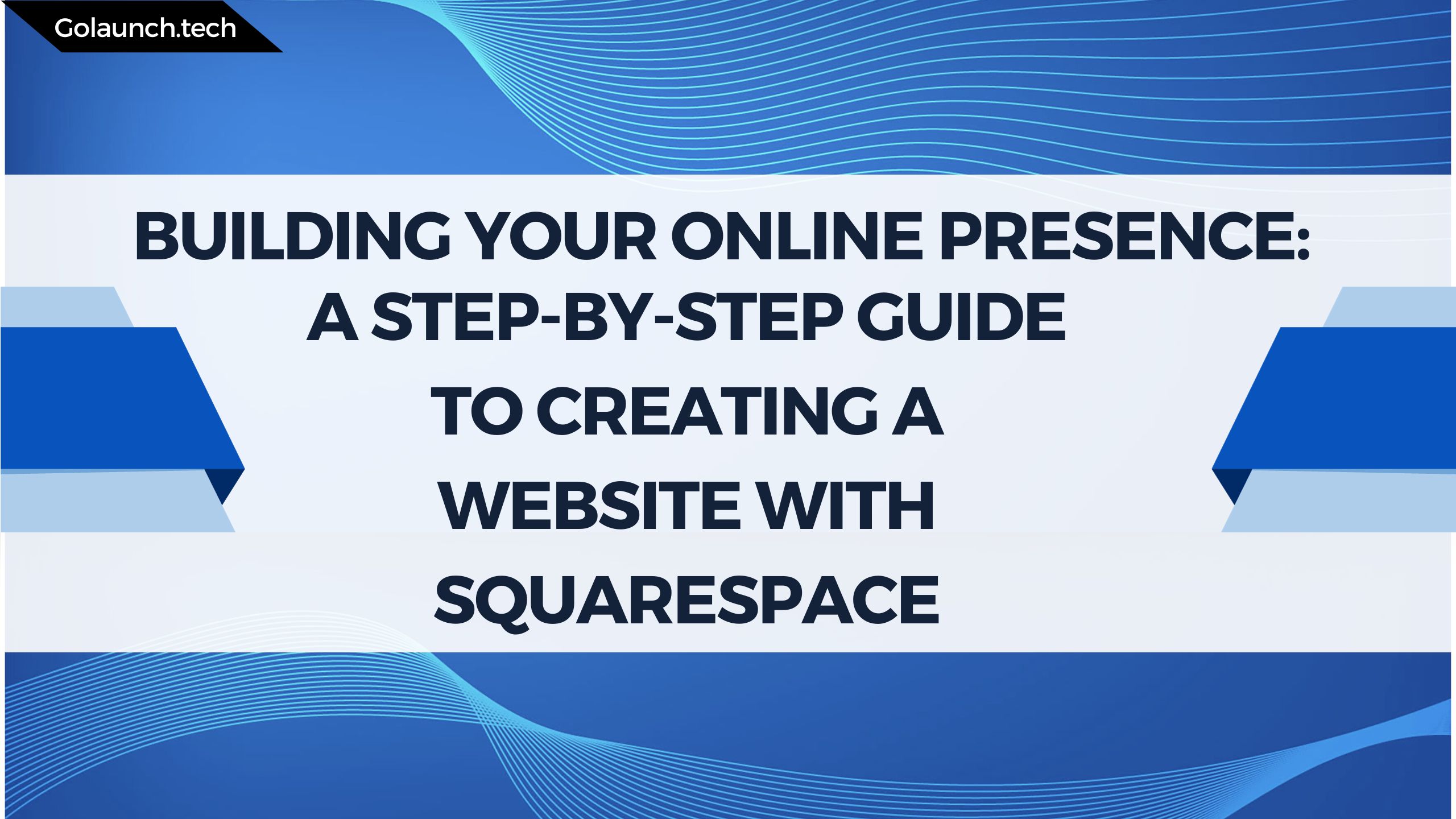Creating a website has become a necessity for many individuals and businesses. Squarespace is a popular platform that offers an easy and straightforward way to build beautiful, professional-looking websites without any coding skills. It operates on a SaaS (software as a service) model and provides hosting, domain registration, and design services in one package.
Step 1: Sign Up and Choose a Plan
- Visit Squarespace
- Click on the "Get Started" button.
- Create an account by entering your email, a password, and a username or signing up via Google or Apple.
- Once signed in, select a plan that suits your needs. Squarespace offers various plans with different features, pricing, and functionalities.
Step 2: Select a Template
- After registering, browse through the template options.
- Choose a template that suits your brand and the type of website you want to create.
- Remember, you can customize the template later according to your needs.
Step 3: Start Building Your Site
- Once the template is chosen, click on the “Start with this Design” button.
- Now you can start adding, removing, or modifying elements on your site.
- Use the drag-and-drop feature to place elements where you want them on your page.
Step 4: Create and Manage Pages
- Go to the "Pages" section in the menu.
- Add new pages or manage existing ones.
- Customize the content of each page by adding text, images, and other elements.
Step 5: Customize Design
- Go to the "Design" section in the menu.
- Modify fonts, colors, spacing, and other design elements.
- Apply consistent styling across your website to maintain a unified look and feel.
Step 6: Set Up Domain
- Navigate to the "Settings" section and click on “Domain”.
- Choose to buy a new domain, or connect an existing one.
- Follow the prompts to finalize the domain setup.
Step 7: Configure SEO Settings
- Under “Settings”, find the “SEO” option.
- Optimize your site's title and description.
- Customize URL slugs for your pages and ensure they are SEO-friendly.
Step 8: Add E-Commerce Features (if needed)
- If you want to set up a store, go to the "Commerce" section in the menu.
- Add products, set up payment methods, and configure shipping options.
- Customize your store settings, such as checkout and order emails.
Step 9: Preview and Test Your Website
- Before publishing, preview your website to ensure everything looks and works as expected.
- Test all links, buttons, and functionalities.
- Make any necessary adjustments.
Step 10: Publish Your Website
- Once satisfied, it’s time to make your website live.
- Go to “Settings” and click on “Site Availability”.
- Change the setting to “Public”, and your website will be live on the internet.
Bonus Step: Monitor and Update Your Website Regularly
- Keep an eye on your website's performance using Squarespace Analytics.
- Regularly update the content, especially if it’s a blog or a news site.
- Keep the design fresh and in line with current trends.
Conclusion
Squarespace is a user-friendly platform suitable for anyone looking to create a professional website without technical skills. It offers a variety of templates, customization options, and features, making it a versatile choice for different types of websites, from personal blogs to e-commerce sites. Remember to keep your content fresh, your design modern, and your site updated to maintain engagement and relevance in the online world.