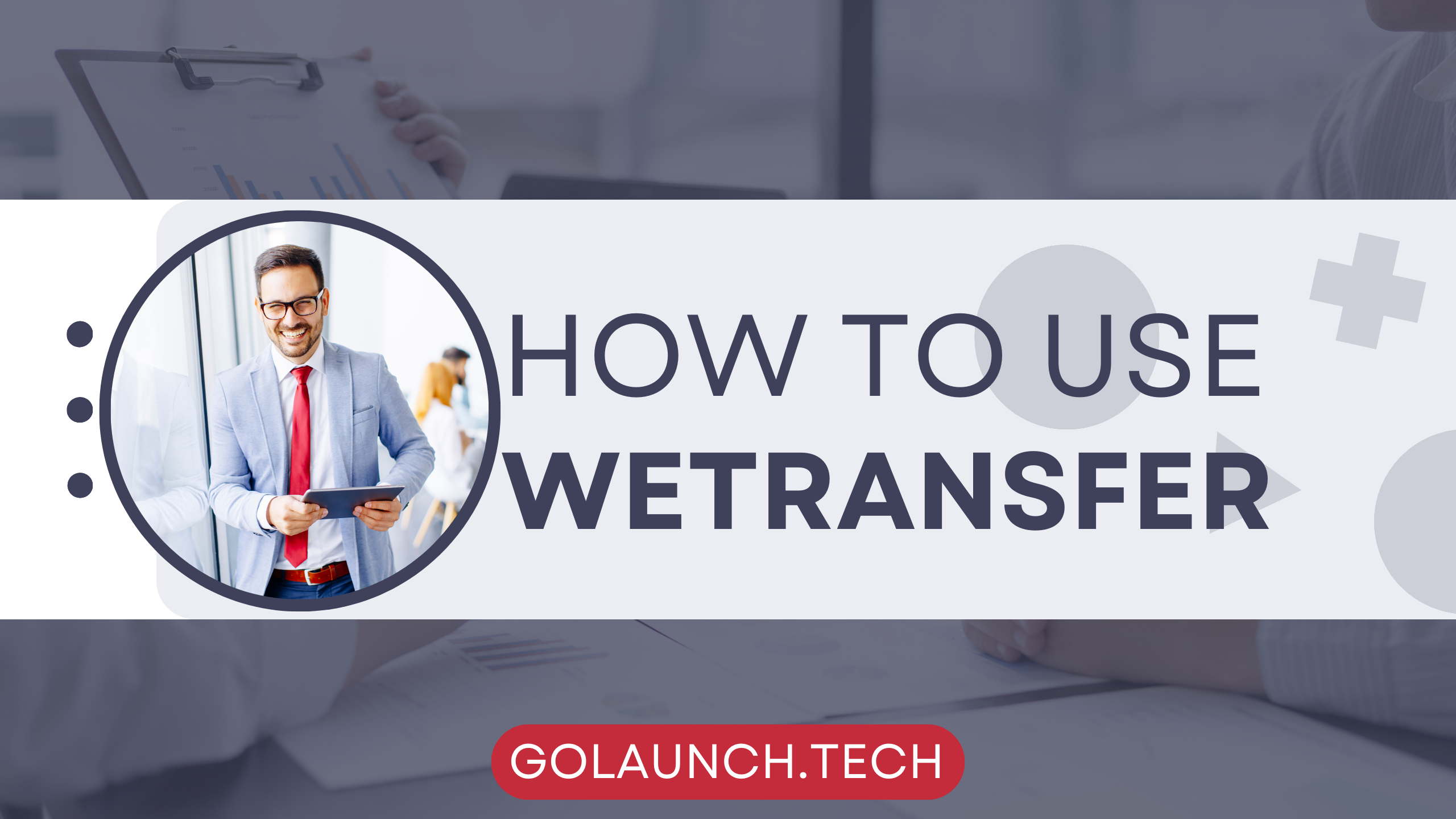In our digitally connected era, the ability to share large files seamlessly without compromising their quality is essential. Enter WeTransfer – a straightforward, cloud-based file-sharing service that makes this task a breeze. If you're looking to dive into the world of WeTransfer, this blog post will guide you step-by-step.
1. Introduction to WeTransfer
WeTransfer is a file-sharing service that allows users to send large files easily. It's ideal for sending images, videos, documents, and other sizable digital items without the need to compress or split them.
2. Getting Started
You don't necessarily need an account to start using WeTransfer, but creating one offers additional features:
- Visit the WeTransfer website.
- For basic file transfers, just use the service without signing up. For additional features, consider WeTransfer Pro.
3. Sending Files
- Selecting Files: Click on the '+ Add files' button and choose the file(s) you wish to send.
- Recipient's Email: Enter the email address of the person you're sending the file(s) to.
- Your Email: Input your email address so you can receive a confirmation when the files are downloaded.
- Message: Add a personalized note if desired.
- Transfer: Click the 'Transfer' button. WeTransfer will then upload the files and send an email link to the recipient.
4. Downloading Files
- The recipient will receive an email with a download link.
- Upon clicking the link, they'll be redirected to the WeTransfer website.
- A 'Download' button will be visible, which they can click to start the download.
5. WeTransfer Pro
For those looking for enhanced features:
- Storage: Get up to 1TB of storage.
- Larger Transfers: Send files up to 20GB in size.
- Password Protection: Secure your files with a password.
- Customization: Personalize your WeTransfer profile with backgrounds and URLs.
6. Safety Tips
While WeTransfer employs security measures:
- Avoid Sensitive Information: It's recommended not to send highly confidential data using WeTransfer.
- Check Link Validity: WeTransfer links remain valid for seven days. After that, they expire for added security.
7. Advantages of WeTransfer
- Simplicity: No need for sign-up or software installation for basic transfers.
- Large Files: Send files that are often too large for regular email attachments.
- Preview Feature: Recipients can preview the files before downloading.
8. WeTransfer Mobile
For those on the go:
- Download the WeTransfer mobile app from your device's app store.
- The app offers a similarly intuitive interface, allowing you to share files directly from your mobile device.
Conclusion
WeTransfer provides an effortless solution to a common digital challenge: sending large files. With its intuitive design, it caters to both tech-savvy users and beginners. Whether you're sharing vacation photos, work presentations, or creative projects, WeTransfer ensures that size is no longer an obstacle. Dive in, and elevate your file-sharing experience!