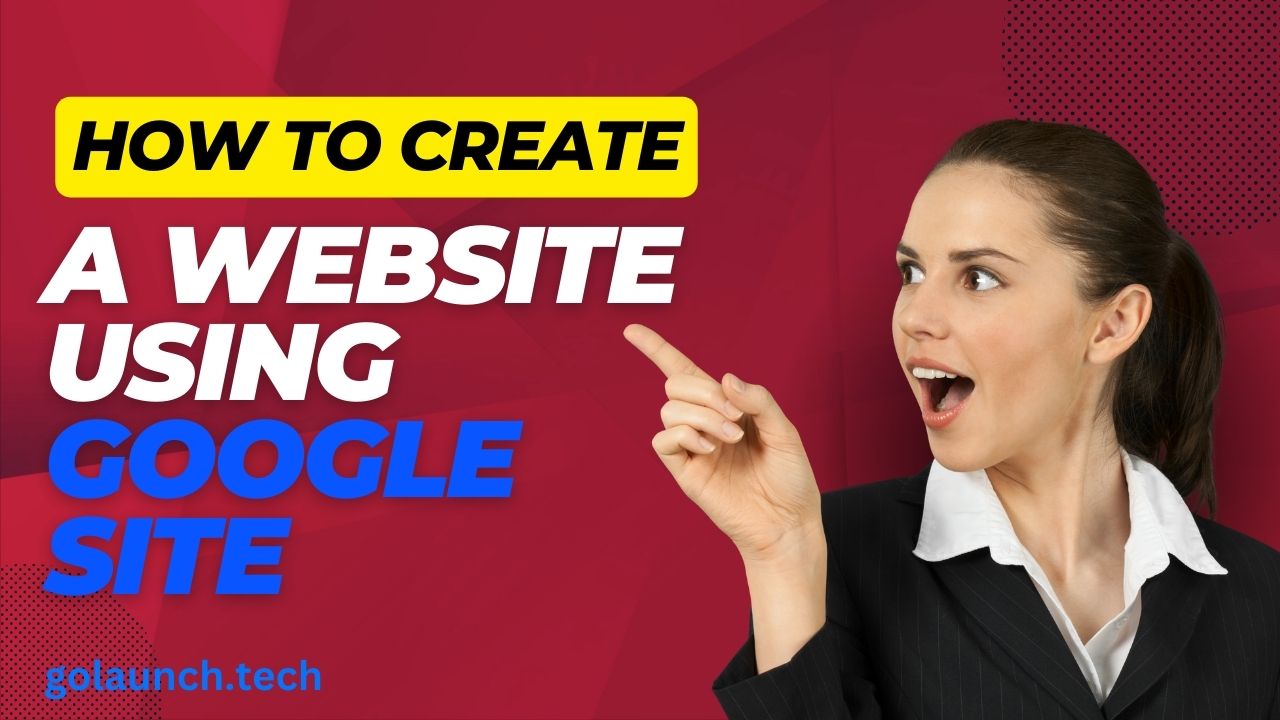A Step-by-Step Guide
Google Sites, a free tool from Google, provides an intuitive platform for users to create their own websites without needing advanced web development skills. Whether you're building a portfolio, an event page, or a full-fledged website, here's a guide to help you design your own space on the web using Google Sites.
1. Accessing Google Sites:
- Visit the Google Sites website.
- Sign in with your Google account. If you don’t have one, it’s easy to create one.
2. Starting a New Site:
- Click the "Blank" template or choose from one of the many available templates to start with a predefined design.
3. Naming Your Site:
- By default, the site name will be your Google account name. Click on the title area to give your site a unique name.
4. Designing the Homepage:
- Text: Add text boxes by clicking the text box icon.
- Images: Drag and drop images or use the image icon to insert them from your computer, Google Drive, or via URL.
- Embeds: Use the embed URL tool to add content from other sites.
5. Adding New Pages:
- Click on the "Pages" tab on the right.
- Click the “+” button to add a new page. Choose the layout you desire.
6. Customizing Design and Layout:
- Use the "Themes" tab on the right to change colors, fonts, and styles.
- The "Insert" tab lets you add various elements like forms, maps, slides, and calendars.
7. Incorporating Navigation:
- A default top navigation bar is created. You can customize it, rename sections, or reorder them.
- The "Insert" menu also allows adding a table of contents for easy navigation.
8. Integrating with Other Google Services:
- Embed Google Docs, Slides, Forms, Calendars, and more directly into your site. This ensures real-time updates and seamless integration.
9. Preview and Test:
- Click the "Preview" icon (looks like an eye) at the top to see how your site will appear on desktop, tablet, and mobile.
10. Publishing Your Site:
- Once you're satisfied, click the "Publish" button.
- Choose a URL for your site. You can also link a custom domain if you have one.
11. Sharing and Collaborating:
- Click on the "Share" button to invite others to view or edit your site. You can set permissions for each collaborator.
Conclusion:
Google Sites offers a user-friendly platform to create professional-looking websites without the complexity of coding or web design. Its integration with other Google services amplifies its potential, making it suitable for various purposes, from classroom projects to business portfolios. Dive into Google Sites and craft a digital presence that's uniquely yours.