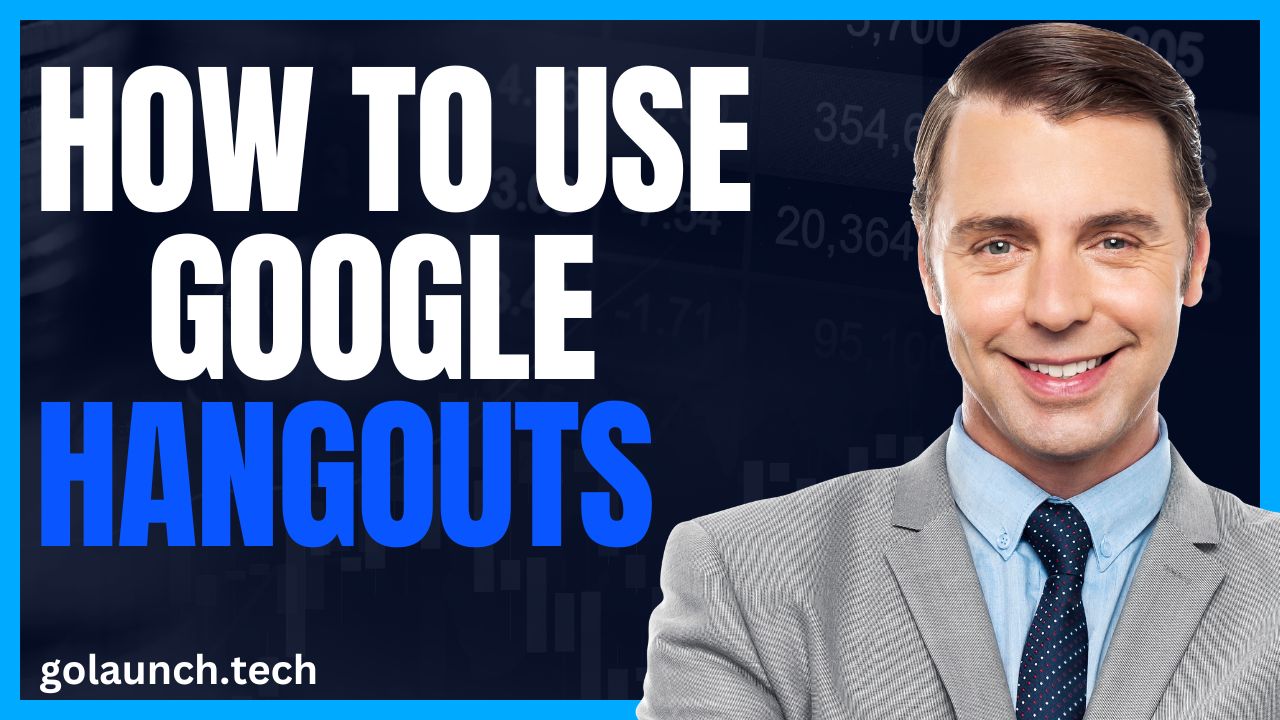Connecting and Collaborating Simplified
Google Hangouts, a communication platform by Google, facilitates messaging, voice calls, and video conferencing, making it a versatile tool for personal and professional interactions. Whether you're catching up with friends or hosting a virtual team meeting, here's a guide to help you navigate and make the most of Google Hangouts:
1. Getting Started:
- Navigate to the Google Hangouts website or download the mobile app from the App Store or Google Play.
- Sign in using your Google account. If you're already using another Google service like Gmail, you'll find Hangouts integrated there.
2. Text Conversations:
- Click on the "+" or "New conversation" button.
- Search for contacts by name or email. You can also enter phone numbers to send SMS.
- Click on a contact's name to start a chat.
3. Group Conversations:
- Click on "New group" after clicking the "+" or "New conversation" button.
- Add multiple contacts to initiate a group chat.
4. Voice Calls:
- Click on the phone icon in Hangouts.
- Choose a contact or enter a phone number.
- Click the call button. Note that while calls to other Hangouts users are free, there might be charges for other numbers.
5. Video Calls:
- Click on the video camera icon.
- Add participants by name, email, or phone number.
- Once added, click the video call button to start.
6. Sharing Files and Images:
- During a chat, click on the paperclip icon.
- Choose a file from your device or directly from Google Drive.
7. Using Emojis, Stickers, and Drawing:
- Click on the smiley icon in the chat box to access emojis and stickers.
- The pencil icon lets you doodle and send drawings.
8. Managing Notifications:
- In settings, adjust notification preferences to determine when and how you'll be alerted to new messages or calls.
9. Archiving and Deleting Conversations:
- Right-click on a conversation or hover over it to reveal options. Choose "Archive" to store it out of sight or "Delete" to remove it permanently.
10. Integrating with Other Google Services:
- Schedule and join Hangouts meetings directly from Google Calendar events.
- Use Hangouts within Gmail for quick conversations without leaving your inbox.
Conclusion:
Google Hangouts offers a seamless way to connect and collaborate, merging messaging, voice, and video into one platform. By leveraging its functionalities, you can ensure efficient communication, whether it's a casual chat with a friend or a crucial team meeting. As with all Google services, the integrated nature of Hangouts with other Google products further amplifies its utility and convenience.