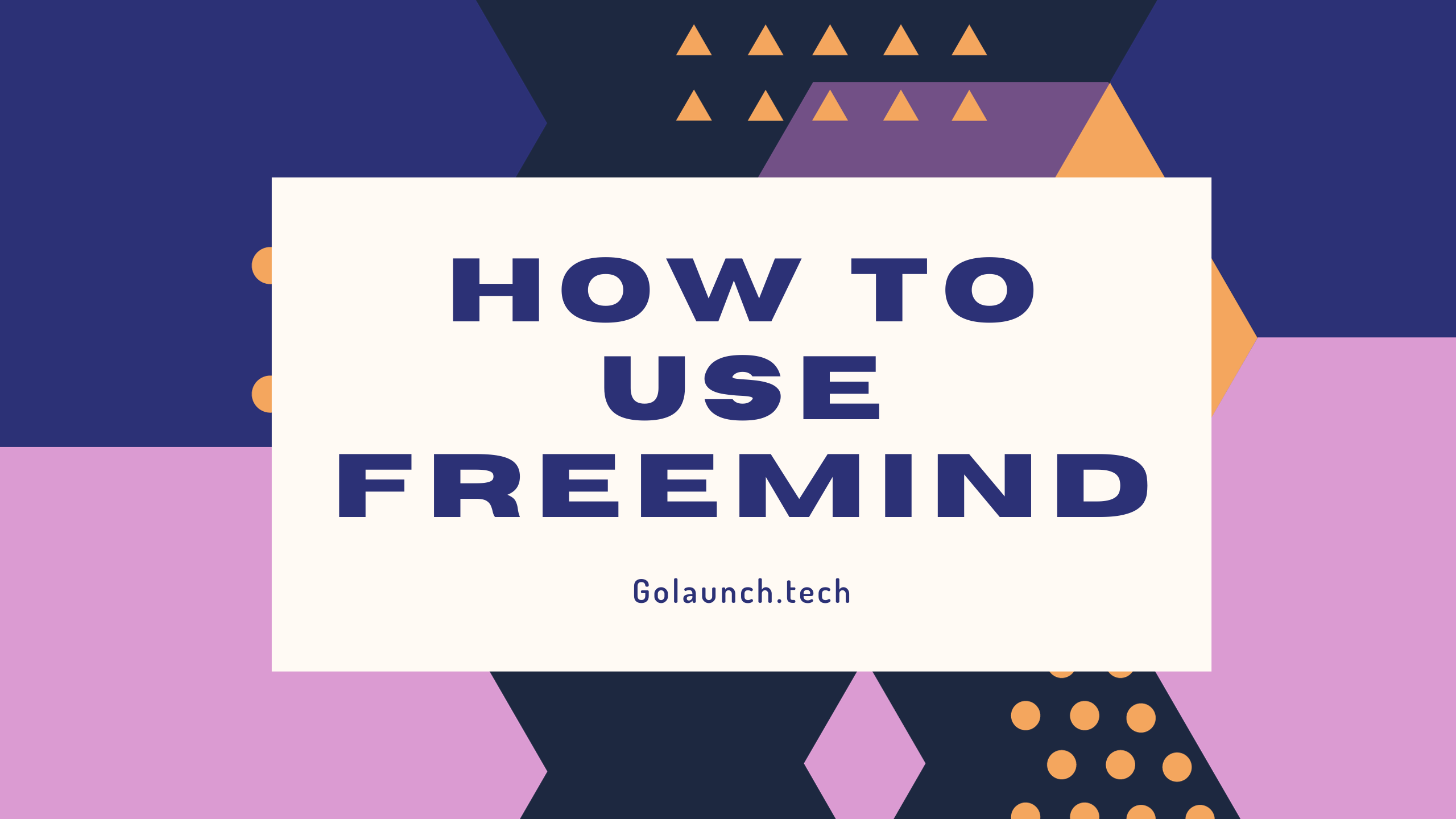Mind mapping is a dynamic way to visualize and organize thoughts, ideas, tasks, and various types of information. One of the most popular free mind mapping tools available today is FreeMind. In this guide, we'll delve into the basics and benefits of FreeMind and how you can effectively utilize its features.
What is FreeMind?
FreeMind is an open-source mind mapping software. It provides users with a platform to create, edit, and visualize their ideas and projects in the form of interconnected nodes.
Getting Started with FreeMind
- Installation:
- Visit the FreeMind website to download the software.
- Install it on your computer following the prompted instructions.
- Open and Explore:
- Launch FreeMind. The interface is relatively intuitive, featuring a central node (root node) that you can start with.
Building Your Mind Map
- Create a New Node:
- Right-click on the root node or any existing node and select 'New Child Node' or simply press the 'Insert' key.
- This will create a sub-node branching from the selected node.
- Editing Nodes:
- Double-click on any node to edit its text.
- Use the toolbar at the top to adjust font size, color, and other attributes.
- Organize and Re-arrange:
- Drag and drop nodes to reposition them.
- Nodes can be moved up or down using the arrow keys, aiding in rearranging thoughts or tasks.
- Inserting Links and Images:
- Enhance your mind map by embedding hyperlinks or graphics.
- Right-click on a node and select the appropriate option to add links or images.
Advanced Features
- Clouds and Edges:
- Highlight or group nodes by surrounding them with clouds.
- Customize the appearance of the connecting lines (edges) between nodes for added clarity.
- Icons and Markers:
- FreeMind provides a set of icons to visually categorize or prioritize items.
- For instance, you can mark a crucial task with an exclamation point or use a checkmark for completed activities.
- Folding and Unfolding:
- For complex maps, you can fold (collapse) and unfold (expand) branches to focus on specific areas or to enhance clarity.
- Exporting and Saving:
- FreeMind allows you to export your mind map in various formats, including PDF, HTML, and image files.
- Regularly save your work using the save icon or the 'Ctrl + S' shortcut.
Tips for Effective Mind Mapping with FreeMind
- Keep it Simple: Start with broad concepts and expand into detailed sub-nodes. This keeps your map organized and easy to navigate.
- Use Colors Wisely: Different colors can represent different categories or importance levels.
- Branch Out: Mind maps are most effective when they branch out, representing a natural flow of ideas or tasks.
Conclusion
FreeMind is a powerful and user-friendly tool that can significantly enhance your brainstorming, planning, and organizational tasks. With its wide array of features and customization options, it caters to both beginners and advanced users. If you haven't ventured into the world of mind mapping, FreeMind is an excellent place to start. Embrace the power of visualization and see your ideas come to life!